105 - Multiple Serving Lines (MSL) - Site Level Counting Meals
Multiple Serving Line (MSL) Setup for a Meal Service
Once multiple users who intend to both serve meals are logged into the Meal Counter software a meal service will need to be setup.
-
User A (Alice) (Left in animated Gif), selects a serving date for a MSL Site.
-
Count the meals both Receive and Serve/Un-serve
-
Save the meals, do not affirm.
-
User B (Bob) dashboard will also update
-
User Bob clicks Serve on the dashboard
-
Bob will create new line
-
Once multiple users are using the software to count meals they will see each other’s meal counts in real-time each time the user saves.
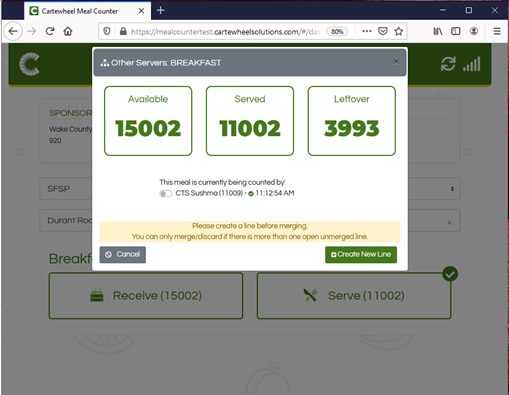
Multiple Serving Line (MSL) Viewing Meal Counts While Serving
-
Count the Serve/Un-serve meals.
-
Save the meals, do not affirm.
-
During this action, other servers data will be displayed on the current user counting boards under each meal section (this will show the total number of site users and their individual meals served for the same meal type on the same serving date along with the time stamp).
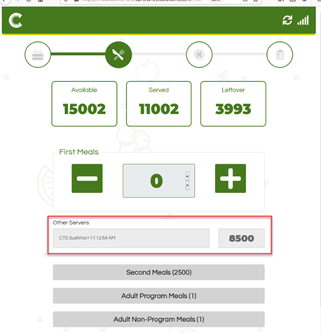
Merging Lines in Multiple Serving Line (MSL)
If a user needs to be merged or discarded the below workflow will show how this process is handled in Multiple Serving Line (MSL) within Meal Counter.
-
User A, click Serve Counts.
-
On the pop-up screen turn on toggle bar for User B or vice-versa.
-
Select either Merge or Discard counts of Other Server
-
The counts shall be absorbed by User A and the counts will be updated both on the dashboard and each counting meal steps 2, 3.
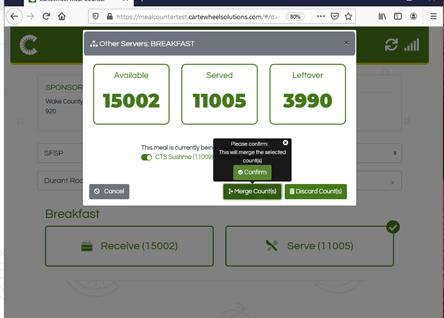
-
User B, the served/unserved counts on Steps 2 and 3 become ‘0’ and a notification pop up message will be displayed.
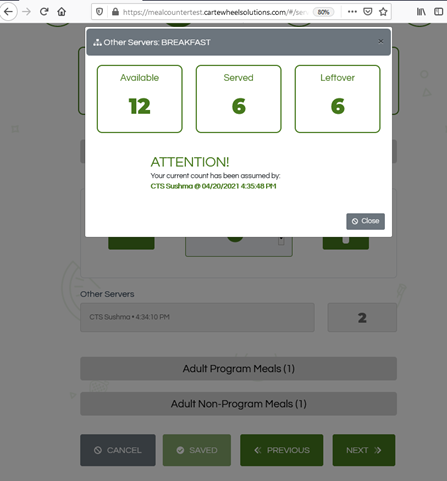
-
Both user(s) dashboard count updates, and a green check mark appears.
-
A Revision shall be created under the Site Daily Meal Count with the assumed counts and the merged user count details. Multiple Revisions will display on this screen and the data can be accessible by the Sponsor user or System Admin user.
-
User B can serve more meals by clicking on Serve and starting a new line and counting meals
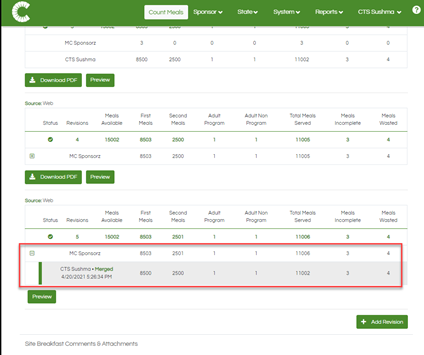
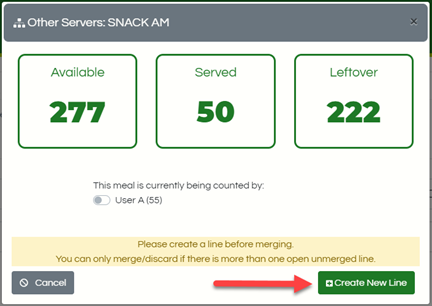
-
Depending on if User B has or has not created a new line and served some meals, affects how User A can continue to serve meals
-
If User B has not created a new line and served some meals, then User A can simply click the Serve button and continue serving meals
-
If User B has created a new line and served some meals, then when User A clicks the Serve button, they will be shown the MSL prompt where they can either:
-
Continue their counts, alongside User B
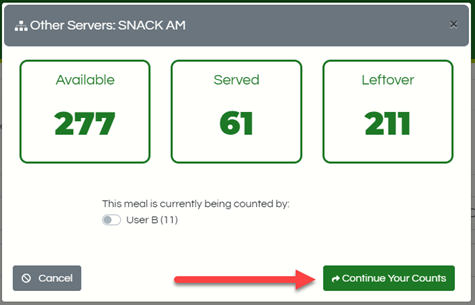
-
Merge or Discard User B’s counts, then continue their counts
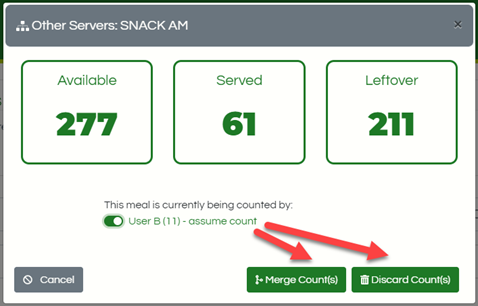
-
-
Counting Meals without Merging Lines in Multiple Serving Line (MSL)
-
User A, serve counts, Affirm.
-
User B, serve counts, Affirm.
-
Both dashboards will get updated with the latest affirmed counts
-
A Revision shall be created under the Site Daily Meal Count detailing each user’s served meal count data. Multiple Revisions will display on this screen and the data can be accessible by the Sponsor user/SA user.
-
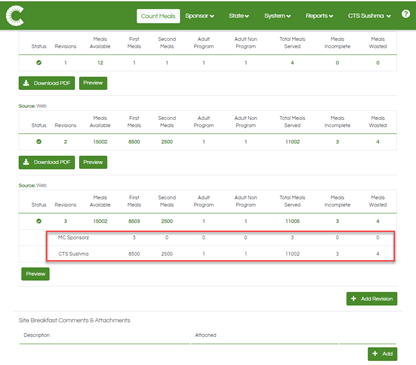
-
To continue making counts, User A or B will select Serve, select continue to your counts, revise then save.